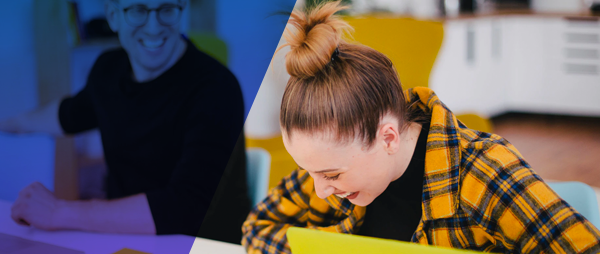
Everything you know about email is about to dramatically change forever.
That’s a bold statement, but it’s true...I know because my AWeber teammates and I are using revolutionary email technology that wasn’t widely available a year ago. In fact, we were one of the first marketing teams to start using it a few months ago.
I’m talking about AMP for Email.
What is AMP for Email?
With AMP (which stands for Accelerated Mobile Pages) for Email, your message is no longer a stagnant document that gathers dust inside an inbox after it’s read. It’s now a living, ever-changing experience that encourages the reader to stick around. To explore. To interact. To come back again and again. To participate.
It transforms a previously static medium into an interactive and dynamic channel in which to communicate with your audience.
That means readers can book an appointment, RSVP to an event, sign up for a newsletter, leave a product review, answer a survey or quiz, or view a live package shipping update — inside an email. They never need to open a new window or head to their browser.
AMP for Email became available in Gmail in March 2019. The tech is still in its infancy and only currently available for Gmail, Outlook, and Mail.ru users, but it will become more widespread and robust in the very near future.
And right now, AWeber is the only small business email service provider to support the new AMP for Email technology for our customers. We are continuously evolving how powerfully-simple it is for you to send AMP for Email-powered messages in AWeber.
“By adding AMP message support to our API, we’re ensuring our customers have the most up-to-date tools and technology at their fingertips to create messages that will help them connect with their customers and rapidly grow their businesses,” said Chris Vasquez, Director of Product at AWeber.
AWeber isn’t just empowering customers to use AMP for Email. We’re using it ourselves.
How AWeber is using AMP for Email in our own email marketing
Since AMP for Email launched, my teammates and I have been using the tech in our weekly email marketing newsletter, FWD: Thinking. In fact, anywhere from 25% to 30% of all clicks on the newsletter’s main call-to-action (CTA) come from readers viewing an AMP-enabled version. (We still send an HTML version every week, too, for people not using Gmail, Outlook, or Mail.ru.)
We’ve only scratched the surface of what we can do with the technology, but it’s exciting to experiment to see which AMP elements drive the most engagement from our newsletter readers. Keep reading for a list of some of the interactive and dynamic AMP for Email content we’ve tested so far.
AMP for Email: Image Carousel
We showed off our free, seasonal GIF guides in interactive image carousels inside the newsletter. As a FWD: Thinking reader, you could easily click or tap the arrows inside the email to scroll through a handful of GIFs.
If you weren’t viewing the AMP-enabled version of the newsletter, you would have seen a single GIF at the top of the email. You had to click into the blog post to view more.
Big news! AWeber just added the image carousel into our drag-and-drop email builder. Just drag it into your email and add up to 6 images. You can use it today! Not an AWeber customer yet? Sign up for a free trial of AWeber.
We have tested the image carousel with two GIF guides so far:
Fall GIF Guide, August 2019
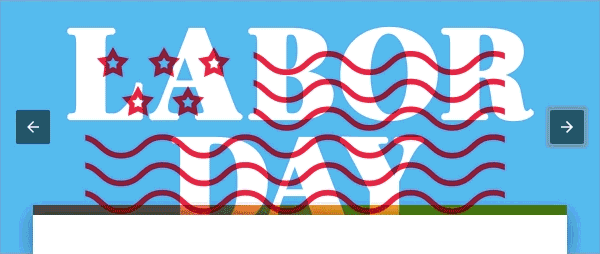
Check out AWeber's Fall GIF Guide.
Holiday GIF Guide, November 2019
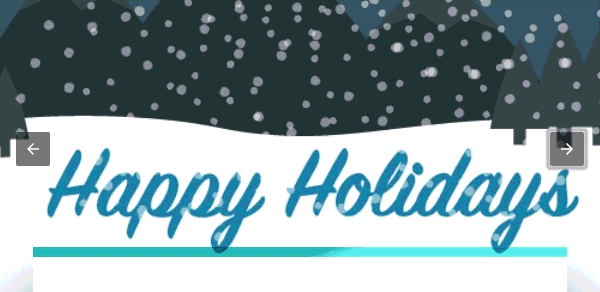
Check out AWeber's Holiday GIF Guide.
The percentage of readers clicking the AMP image carousel element increased by 28% from our Fall GIF Guide to our Holiday GIF Guide.
The Holiday GIF Guide could have been more popular among AMP viewers, but we doubted that could account for such a drastic increase.
One of the main reasons we can surmise for the significant boost in engagement? In the short time between the two emails, Outlook made AMP for Email available and GSuite rolled out AMP support so it was turned on by default.
Our hypothesis: The pool of potential FWD: Thinking readers seeing AMP for Email elements in their inboxes (desktop and mobile) is increasing every single month as more Internet Service Providers make it available. The percentage of people interacting with AMP elements will only continue to go up.
AMP for Email: Feedback Form
We’ve always collected questions and feedback from our readers. It helps pinpoint our readers’ biggest pain points and spur new educational content ideas.
In the past, the CTA for our newsletter’s feedback form took you to a separate webpage to fill out. With AMP for email, you can now submit your question directly into the email. No leaving the inbox! This reduces friction for the user and increases our likelihood of garnering responses.
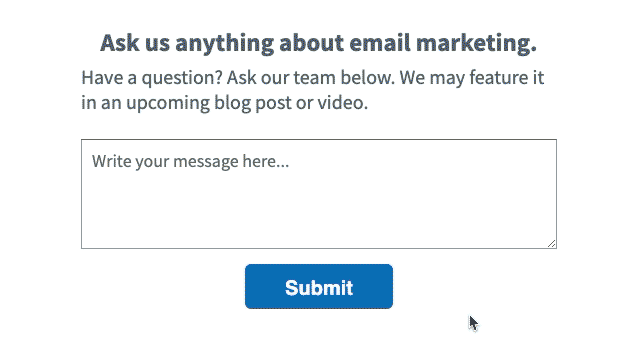
Our readers who received the AMP-enabled version of the newsletter noticed the change. One subscriber, Andre V., even wrote into the feedback form:
I have a question about this form in the email... Does it submit? What wizardry is this?
Andre, meet AWeber’s sorcerer, AMP for Email.
AMP for Email: Sentiment Widget
AWeber gives all customers the option to add sentiment widgets to their emails. You can think of them as quick “temperature checks” to make sure your subscribers find your content useful or not.
Previously, the sentiment widget would take you to a separate landing page outside of your inbox. There, you could add more info about why you liked or didn’t like the email.
AMP for Email, however, allowed us to make this element interactive and dynamic. Not only can you click on the smiley or frowny face within the email, but you can also write your response inside the message, too.
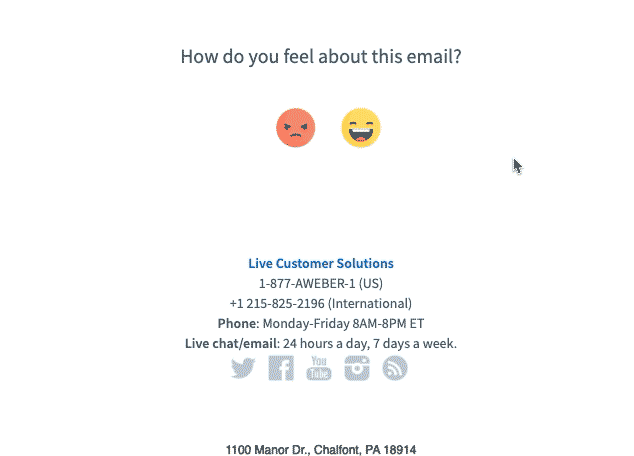
Plus, you can find out how many other subscribers felt the same as you. If you leave the message, come back later, and click the face again, the numbers may update depending on how many people interacted with the AMP element while you were gone.
AMP for Email: Polls and Quizzes
We recently conducted a quiz inside our FWD: Thinking newsletter using AMP for Email. (It’s a lot like the quizzes you see inside Instagram or Facebook stories.)
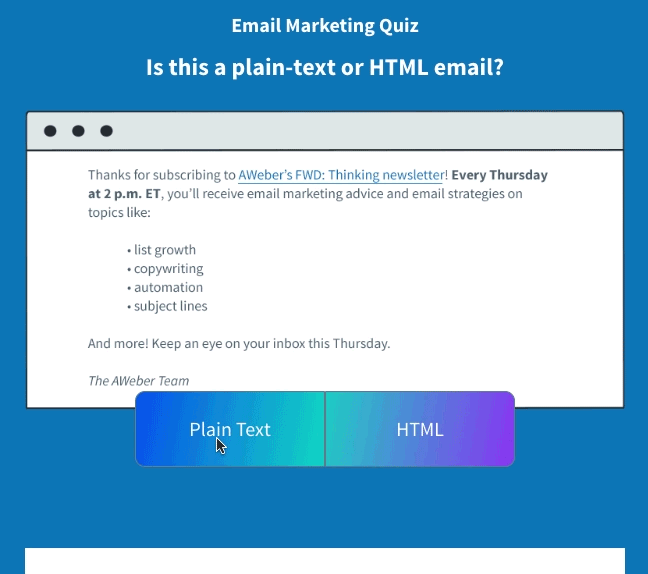
After you clicked on an answer, you were automatically given the correct answer and the percentage breakdown of how many other FWD: Thinking subscribers chose each answer.
Just like with our AMP for Email sentiment widget, if you left the newsletter and came back later, you could see updated percentages of subscribers’ answers.
So what happened if you didn’t have access to AMP? You were taken to a separate landing page that gave you the answer to the quiz. However, you never got to see the dynamic breakdown of subscriber percentages clicking on each answer.
We also conducted a poll to see if people were sending Black Friday and/or Cyber Monday email campaigns this year — and we offered the final results in a followup email the next week.
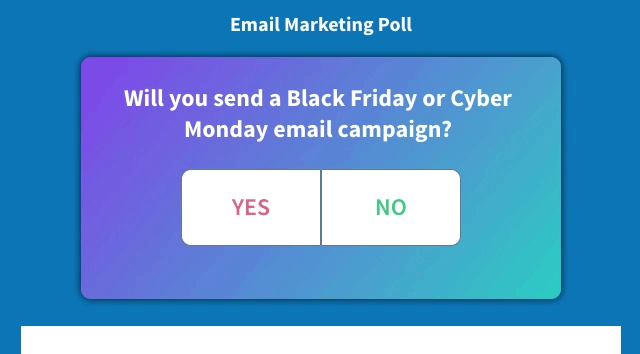
The experience for AMP users was the same as the quiz. You received a percentage breakdown of subscribers who were or were not sending Cyber Weekend email campaigns. If you didn’t have AMP, you were sent outside of the inbox to a separate landing page.
Overall, for both the quiz and the poll, we saw about 20 to 25% of the total clicks come from people using the AMP for Email element.
Next Steps: AMP for Email inside AWeber
Right now, getting set up to send AMP for Email messages takes a bit of work since you need to authenticate your sending domain and apply to be an AMP for Email sender in Gmail, Mail.ru, and Outlook. (You can see the full directions here.)
But once you’re all set up to send AMP for Email, AWeber’s product team is making it as seamless and as powerfully-simple as possible for our customers to send AMP messages through our platform. We are currently the only small business email marketing provider that offers AMP for Email capability in our API, and we have already launched our first AMP element — the image carousel — in our drag and drop email builder.
For a rundown on how to use AMP for Email in AWeber, sign up for our free webinar on January 17.
The post 5 Ridiculously Cool Ways We’ve Used AMP for Email appeared first on Email Marketing Tips.
from Email Marketing Tips https://ift.tt/2qLXdlA

No comments:
Post a Comment