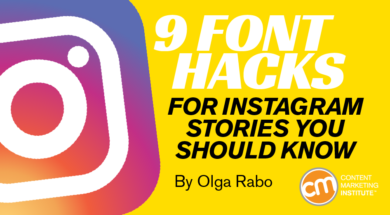
Without a doubt, Stories has been Instagram’s smartest invention yet. In fact, it’s hard to imagine the platform without Stories. Launched in August 2016, Stories has taken over, with over 400 million users sharing them every single day.
This is great news if you’re an avid Stories user and bad news if you’re a brand trying to stand out in the crowd. While I’ve previously shared seven fresh Instagram Stories ideas, today I offer nine design-focused, lesser-known hacks that your competitors likely aren’t using and that can help your Stories get more visibility.
1. Create a solid background for your text to pop
If you’re posting a sequence of Stories, you likely connect them with the same aesthetic. However, what happens when you need to interrupt that Stories sequence with a call to action? Create a solid background based on the color palette used in the previous Stories and make your text pop.
To make a post stand out in your @Instagram Stories series, use a solid color background, says @OlgaRabo.
Click To Tweet
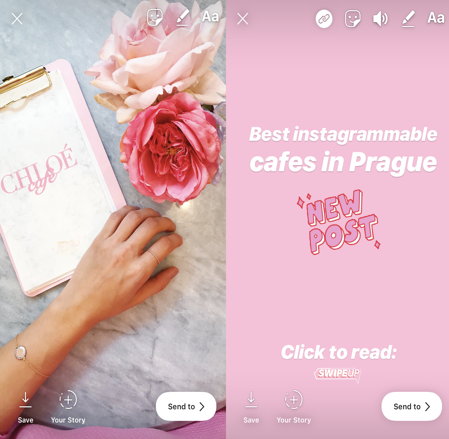
Here’s how:
- Take a picture or select a picture from your Photo Library.
- Click on the drawing pencil icon.
- Hover over your color choice.
- Tap your finger and hold it. The background will change to a solid, monochrome color.
- Write a call to action or brief note.
2. Pick extra colors from the color selection
Instagram Stories offers a basic 27-color palette. But did you know you can have any or all the colors in the world?
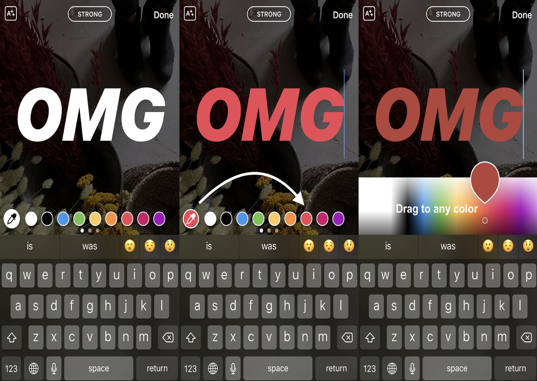
Here’s how:
- Click on the drawing pen icon.
- Touch on any color and hold your finger. Within a second, a bigger palette pops up.
- Keeping your finger tight on the screen, move it side to side until you pick the color you like.
TIP: This color wheel trick also can be used to change background behind fonts.
3. Use your picture’s color palette for fun letter background
Another cool Instagram tip for Stories is creating unique backgrounds for your fonts based on the color palette of the photo you’re posting. Essentially, this tip combines the first two, as you use the same technique with the drawing pen.
In @Instagram, you can create a unique background for fonts based on the photo’s color palette, says @OlgaRabo.
Click To Tweet
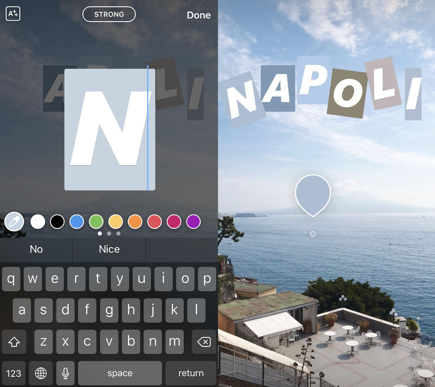
Here’s how:
- Select the picture to post and determine the word you want to write.
- Click the text icon (“Aa”) in the top right corner.
- Type the first letter of the word. (Only the fonts labeled strong, classic, or typewriter allow for backgrounds to be added.)
- Add that background to the letter by clicking on the icon on the top left corner.
- Click the drawing pen icon to see the tool pop up.
- Move the tool around the photo to see the background of the letter change.
- Once you select the background color for the first letter, move on to the next and the next until the word is complete.
It might sound time-consuming, but it’s faster than you think. Plus, it looks cool and visually matches the photo, creating a holistic look and feel for your content.
3. Go for three-dimensional effect
Technically, there’s no three-dimensional effect on Stories, but you can fake it. It’s easier than you think.

Here’s how:
- Click on that drawing pen icon.
- Tap the word (or the sentence) in one of the offered fonts.
- Select the color and place the text where it belongs on the image.
- Write the same word (or sentence) in the same font in a different color.
- Place it on top of the first word slightly to the side so you can see the original text.
4. Use different fonts
Officially, Stories offers five fonts: classic, modern, neon, typewriter, and strong. However, you can go around the font limitation and add more fun fonts to your content.
Using Cool Symbol site, you can add more fonts to standards in @Instagram Stories, says @OlgaRabo.
Click To Tweet
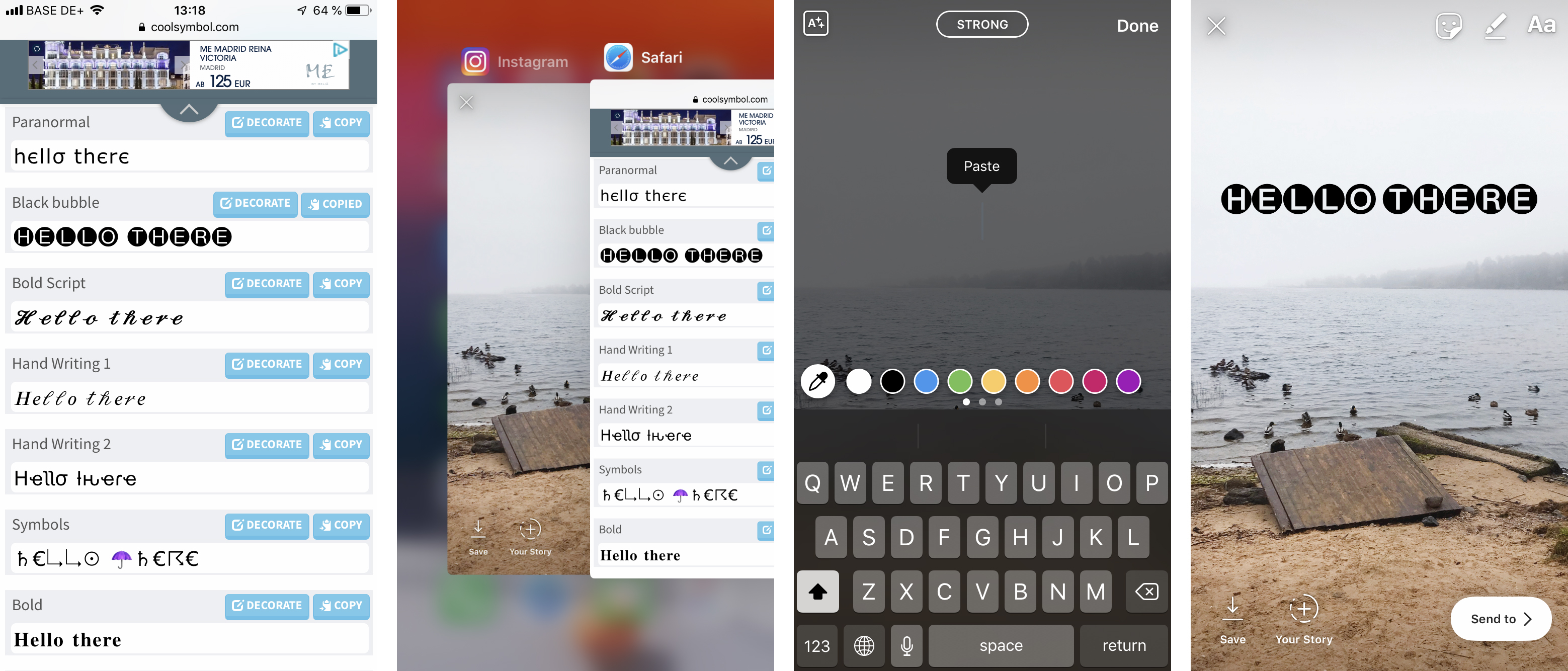
Here’s how:
- Make sure your internet browser is open in a tab.
- Open the Instagram app, go to Stories.
- Select (but not upload) the photo to share.
- Go to your browser and open a website called CoolSymbol.com.
- Select the “Fancy Text” option and type your text. It will automatically transform in multiple fonts.
- Scroll down to select one.
- Click copy to save the text to your clipboard.
- Go back to your Instagram app – you’ll find the Stories draft.
- Select the text icon (“Aa”), tap, and hold on the screen where the blinking cursor is and click “paste.”
Now you have a Story with a text font that few, if anyone else, does.
5. Use animated fonts on Stories
Now that you know how to use different fonts for your Instagram Stories, did you also know that you can make them animated?
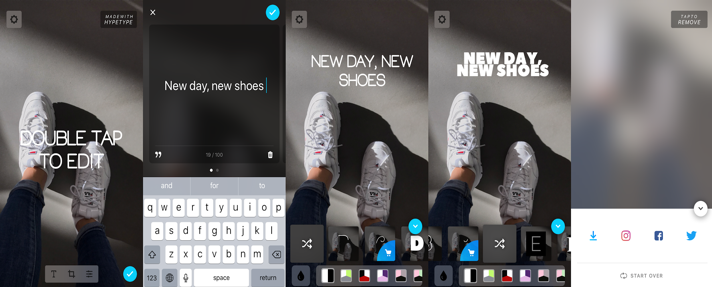
Here’s how:
- Download and open HypeType.
- Select the picture from your photo library.
- Double tap the animated piece of text to edit.
- Type your text in the newly opened window.
- Reposition your text around the screen.
- Click the blue “done” icon in the top right corner.
- To add other fonts and play with the animation, click on the “T” icon.
- Click “save” (same blue icon) and select to download the image to your phone.
- Open Instagram. Click on Stories and upload your animated content
HypeType is free with a little watermark on the bottom right corner that says, “Made with HypeType.” You can subscribe (about $20 per year) and publish without the watermark.
8. Create the ombre/rainbow text effect
You surely have seen a Story with text overlay with a beautiful ombre effect that looks so subtle it makes you wonder if a human did it. Well, a human did and you can too.
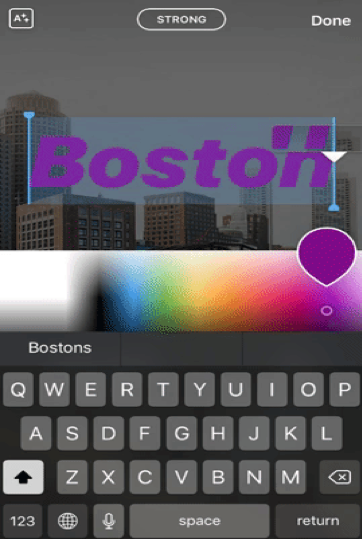
Here’s how:
- Write your text.
- Select all the text.
- Hold one thumb on a color in the palette.
- Hold the other thumb on the text cursor.
- Slide both fingers simultaneously to the left and the letters will change colors.
While this one might require some finger gymnastics, once you’ve practiced creating a bright rainbow or a subtle ombre, creating this text effect will be a piece of cake.
The ombre effect for fonts requires finger gymnastics. With practice, it will become a piece of cake. @OlgaRabo
Click To Tweet
9. Make your Stories hashtags invisible
Though adding hashtags to your Instagram Stories increases their chance of being featured on the Stories page, many people refrain from using them because they think they look spammy. However, what if I told you you can make them invisible, would you always use hashtags?
Thought so.
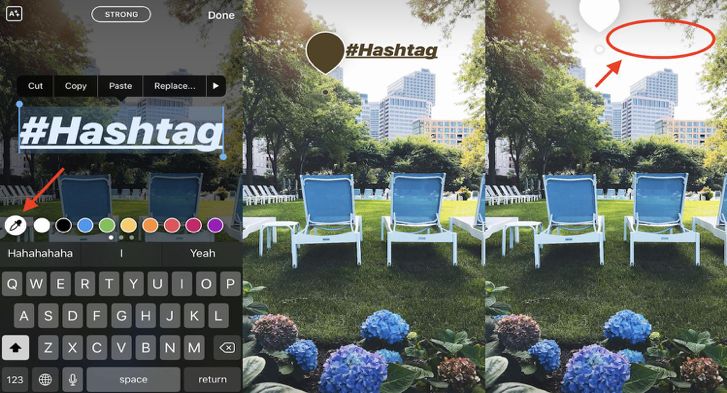
Here’s how:
- Select the photo.
- Type a hashtag.
- Position it on a corner with a solid background.
- Highlight the hashtag as text.
- Tap on the drawing pen icon.
- Drag the pen across the screen, as close to the background of the hashtag as possible, until the hashtag matches that background.
Your hashtag is there but can’t be seen.
Conclusion
As using Stories is now an essential part of any Instagram strategy, taking your content to the next level is a must to provide the wow factor to attract your followers before your competitors do.
Over to you. Any other Instagram Stories hacks you know? Please share in the comments.
Please note: All tools included in our blog posts are suggested by authors, not the CMI editorial team. No one post can provide all relevant tools in the space. Feel free to include additional tools in the comments (from your company or ones that you have used).
Get the latest tips, trends, and research in content marketing. Subscribe today for CMI’s free weekday newsletter.
Cover image by Joseph Kalinowski/Content Marketing Institute
The post 9 Font Hacks for Instagram Stories You Should Know appeared first on Content Marketing Institute.
from Content Marketing Institute https://ift.tt/2TXcM3I



Nice and informative
ReplyDeletehttps://creditlettersgenerator.com/