
Add and remove tags based on your Broadcast opens
With Broadcast Automations, you've had the ability to:- add a tag when a link is clicked.
- remove tags when a link is clicked.
- add tags when the email is opened.
- remove tags when the email is opened.
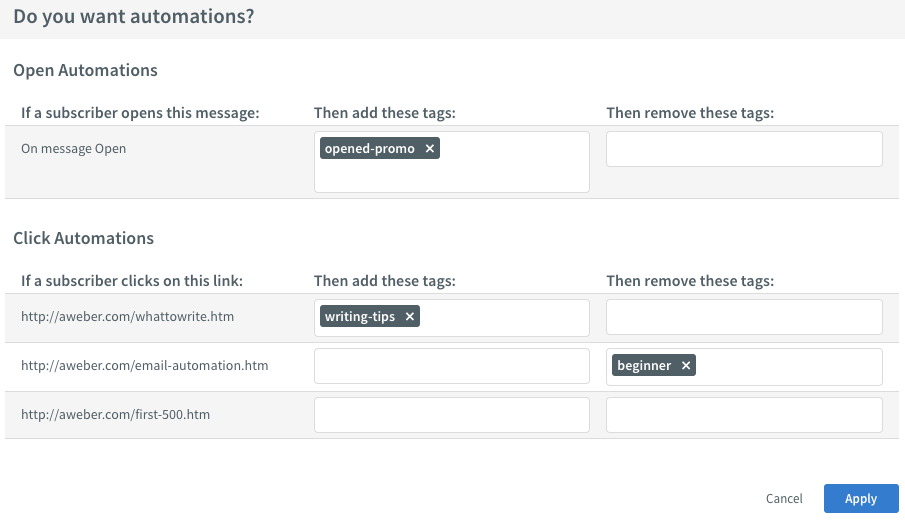 What you need to know:
What you need to know:
- Advanced automation and segmentation is here! 🎯
- Add and remove tags based on clicks and opens in Broadcast emails 🔖
- Learn more about our latest automation features in our recent webinar (now pre-recorded.) Register to watch on-demand here.
- Tagging your subscribers allows you to create dynamic subscriber segments or trigger smart automated sequences of emails using Campaigns.
Easily track your day-to-day growth with AWeber's Stats app
Keeping tabs on your subscriber growth and decline can help you see what's working and identify key trends. It allows you to pivot and optimize your content strategy. Now, inside the AWeber Stats app, you can see the total number of active subscribers on all of your lists at-a-glance, as well as the change in growth from the previous day.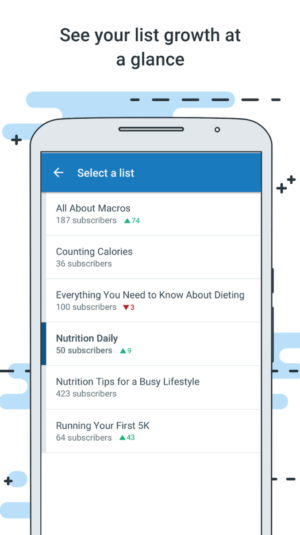 What you need to know:
What you need to know:
- Easily keep up with your email marketing performance on your mobile device. 📱
- Know how many active subscribers are on each list, and where you are seeing notable growth and decline. 🚀
- To get immediate insight into your email marketing stats, download AWeber's Stats app for free on iTunes or Google Play.
- Take a few seconds each day to check your stats and look for trends. See a high decline in subscribers? Look for any changes in your email content or frequency. See a dramatic increase? Look for opportunities to repeat your success!
Create subscriber segments based on new open and click engagement attributes
You can now create dynamic subscriber segments based on the "No Opens," "Any Opens," and "Any Clicks" since a certain date, or period of time. What you need to know:
What you need to know:
- Create segments of subscribers that have or have not opened, or have clicked since a specific period of time (i.e. 3/1/2018) or a rolling relative time period (i.e. 30 days ago.) 📅
- After searching for these subscribers, you can apply tags which can trigger automated follow up, or create segments to send one-time broadcast emails to. 💌
- Learn more about how to create segments based on engagement by visiting our knowledge base.
- Creating segments based on open and click engagement can help you identify your most and least engaged subscribers. One important element in any successful email marketing strategy is re-engagement. Consider sending a re-engagement email or campaign to non-openers after a certain period of time.
- Not sure what to write? Explore these tactics for re-engaging inactive subscribers.
Update your confirmation call-to-action button text
Earlier this year, we released an update to your confirmation email's design, which introduced an HTML button (as shown below).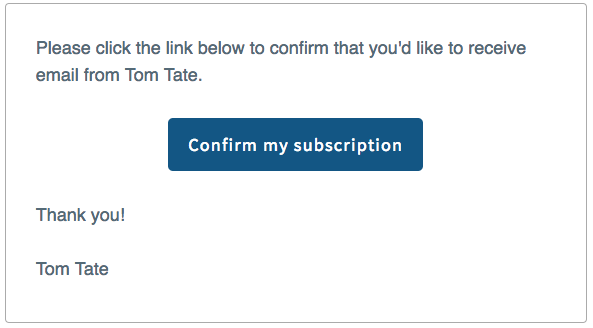 The default button text is "Confirm my subscription," which is perfect in most cases, but may not make sense depending how your subscribers opt in. We listened closely to customer feedback and offered additional requested copy options.
The default button text is "Confirm my subscription," which is perfect in most cases, but may not make sense depending how your subscribers opt in. We listened closely to customer feedback and offered additional requested copy options. 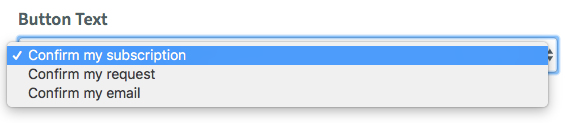 You can now select "Confirm my subscription," "Confirm my request," or "Confirm my email." The best part: These alternate call-to-action buttons are also compatible with our confirmation email language options.
You can now select "Confirm my subscription," "Confirm my request," or "Confirm my email." The best part: These alternate call-to-action buttons are also compatible with our confirmation email language options. 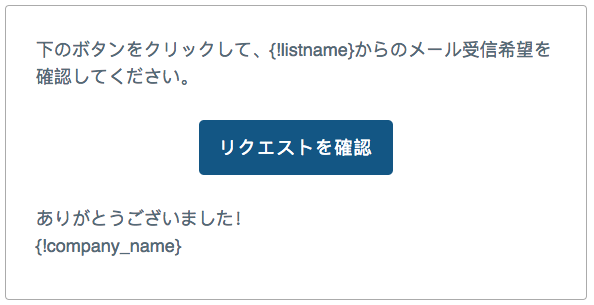 What you need to know:
What you need to know:
- You can now adjust your call-to-action button text in your confirmation emails based on what makes the most sense for your subscribers. 🆒
- These options will be translated if you are using our confirmation email language options. 🙌
- Head on over to List Options to edit and customize your confirmation email. Choose a call-to-action option that is in line with your request for a subscriber to opt in.
- While updating your call-to-action, take a look at your confirmation email header and signature content to make sure everything is clear to promote confirmations.
- Have questions about your confirmation email? Give us a call or let's chat.
Can't stop, won't stop. Check out all of our new features releases in 2018!
New in AWeber: One-Click Automation and Segmentation February Product Updates: 5 NEW Features Have Hit Your AWeber Account ¡Atención! Connect with Your Audience in 13 Different Languages Push Notifications– Now Available in AWeber's Stats AppGetting started with AWeber
There's a ton of awesome features in the pipeline for both beginners and advanced marketers. We can't wait to share what's on deck. Ready to start growing and engaging your audience? Log in today to start using these features. Not using AWeber? Get access to the latest updates and more! Start building your email list with AWeber today.The post New in AWeber! Automation, Segmentation, Mobile App Updates, and More appeared first on Email Marketing Tips.
from Email Marketing Tips https://ift.tt/2GEYgX2



No comments:
Post a Comment