Everybody wants a discount. Whether you’re booking a flight or buying a product from a local vendor, saving money is always a good thing when you are shopping online. While there are many different solutions when it comes to setting up an online store, WooCommerce is one of the most trusted WordPress plugins for eCommerce. Straight out of the box, from the initial download, your WooCommerce online store can easily offer and implement multiple types of discounts. In this blog post, we’ll dive into how to implement coupons on a WooCommerce site.
An important detail to keep in mind is that WooCommerce documentation has a section dedicated to coupon management. You can stay informed as the plugin continues to be updated. Remember, it’s very important to keep your WooCommerce installation updated in order for your online store to successfully communicate with services like shipping vendors, CRM tools, and other third-party applications. Our support services over at Maintainn can help you keep your WordPress WooCommerce website in pristine condition.
Add a New Coupon
The first thing you want to do is create the coupon itself. By creating a new coupon, you will be asked to enter the coupon code characters. Traditional coupon codes are simple words or phrases. More generic terms are used for a wider audience. An example would be giving anybody signing up for the first time a discount of 15% when they enter the discount code “new-signup.”
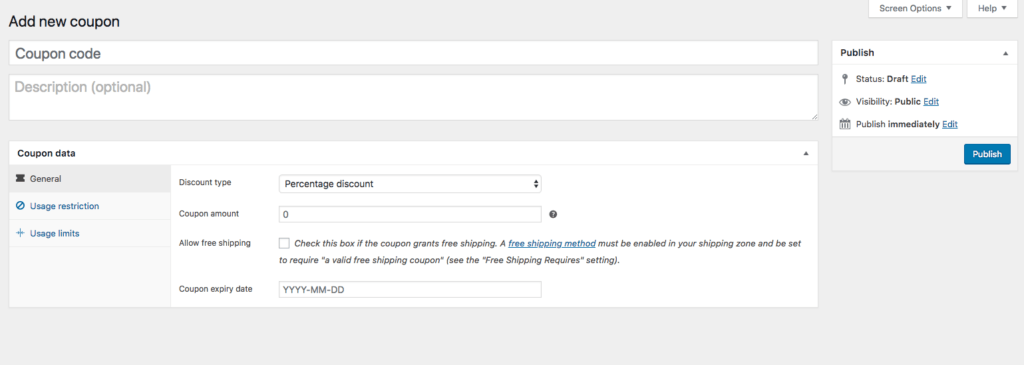
Next, you want to add a simple description. I like to include the discount value and a short message describing the length of time the coupon will be available. Now, all you have to do is select “percentage discount” as the discount type and enter in the coupon amount. You do not need to use a currency symbol ($) or the percentage symbol (%). Just the numeric value will suffice. Plain and simple, you now have a coupon that you can share on your social media account or in an email newsletter. Anybody who enters the discount code “new-signup” will automatically receive a 15% discount. I have set my discount to expire on July 31st, 2018.
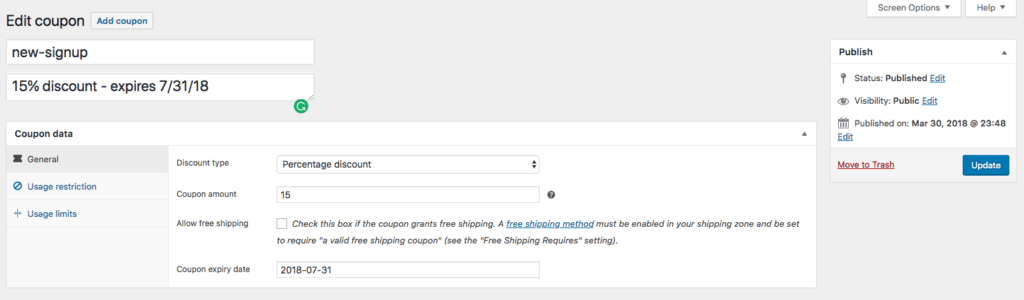
Coupons as a sales strategy
Have you ever watched late-night infomercials? If you have, you have probably noticed the coupon code at the end. It’s usually a phrase or something you have to say when you call in. And the coupon code is usually something tied to your city and state or maybe the TV channel you’re watching. In its purest form, it’s often something random like, ‘win15.’
Companies use coupon codes to track marketing efforts, especially through A/B testing. Let’s say, a small business is advertising on radio, billboard, and TV. Simply put, you want to know where you should put your marketing dollars. And using a different coupon code for each advertisement and/or media outlet will allow you to measure each one’s success and conversion rate. It doesn’t cost you anything more than a couple minutes of configuring a new coupon code and hitting the publish button.
Some companies use coupons as a way to promote their business. RetailMeNot is a website where many business owners offer unique promo codes for first-time and returning customers. It’s one of the first places I look when shopping online. While search is still king of the internet, discovery is the way of the future. Tie that with push notifications and GeoIP location and I see a bright future eCommerce, hopefully, all powered by WordPress and WebDevStudios.
Usage restrictions
Sometimes, when you give a customer an inch, they want a mile. One way to combat that is adding usage restrictions to your coupon codes. Usage restrictions can come in very handy during hectic holiday season sales. These restrictions allow you to set specific parameters that must be met, or not present in the shopping cart before the coupon code will be applied. The most popular usage restriction is minimum and maximum dollars spent. This means the customer should have a minimum of $10 in there shopping cart or should have less than $500. We wouldn’t want a customer willing to spend a million dollars to get a 25% discount, would we? But, I’ll let you decide that.
WooCommerce allows you to choose whether or not the coupon can be used in conjunction with other coupons. You can also select that the coupon does not apply to sale items. The next two options are to include/exclude specific products or categories from the coupon itself. An example would be that the coupon should be good for everything except items in the category called “golf.”
The last option for usage restrictions is tied to email. You can create a comma-separated list of allowed emails to check against the customer billing email when an order is placed.
Usage limits
Limitations are a big part of coupons and eCommerce solutions. You will definitely want to limit the number of times a coupon can be used before it is expired. This should be something like offering a discount to the next 10 people who sign up. WooCommerce will actually let you set a usage limit to the number of items in a cart. You can also limit the usage per user.
Usage restrictions and limits often work side-by-side. Let’s say you want to offer a 15% discount to all users, which can then be used four times per user. Many times, some users will abuse that privilege and will sign up for multiple accounts. But, maybe you only want to offer this to a few of your customers as a way to test or receive feedback. You can create a new coupon and set it to be used four times and then provide a list of all the email addresses allowed to use this specific coupon. Just like using specific coupon codes in different forms of advertising, you can apply usage restrictions and limits to create focus groups.
One thing to remember is that some of the add-ons for WooCommerce may alter or change the coupon’s functionality. For instance, there’s a plugin called WooCommerce Smart Coupons. One of the available features is called “One Click” coupon use. This feature shows available coupons on the cart/my account page and can be applied with a single click.
We’ve seen how easy it is to create a coupon inside of WooCommerce. I’ve gone through the default settings app on initial installation of the plugin. Have you been inspired to try these inside tips and tricks when it comes to marketing and tracking your marketing dollars? There are many more articles on the internet about using and configuring WooCommerce coupon codes to maximize your websites growth. However, the best place to begin your research is by visiting the company’s website at WooCommerce.com.
The post How to Implement Coupons on a WooCommerce Site appeared first on WebDevStudios.
from WebDevStudios https://ift.tt/2uOLTX8



Attractive, post. I just stumbled upon your weblog and wanted to say that I have liked browsing your blog posts. After all, I will surely subscribe to your feed, and I hope you will write again soon! Internet Marketing Discounts
ReplyDelete