Your international marketing campaigns hinge on one crucial element: how well you have understood your audience.
As with all marketing, insight into the user behavior, preferences and needs of your market is a must. However, if you do not have feet on the ground in these markets, you may be struggling to understand why your campaigns are not hitting the mark.
Thankfully you have a goldmine of data about your customers’ interests, behavior, and demographics already at your fingertips. Wherever your international markets are, Google Analytics should be your first destination for drawing out actionable insights.
Setting up Google Analytics for international insight
Google Analytics is a powerful tool but the sheer volume of data available through it can make finding usable insights tough. The first step for getting the most out of Google Analytics is ensuring it has been set up in the most effective way. This needs to encompass the following:
Also read: An SEO’s guide to Google Analytics terms
1. Setting up views for geographic regions
Depending on your current Google Analytics set-up you may already have more than one profile and view for your website data. What insight you want to get from your data will influence how you set up this first stage of filtering. If you want to understand how the French pages are being accessed and interacted with then you may wish to create a filter based on the folder structure of your site, such as the “/fr-fr/” sub-folder of your site.
However, this will show you information on visitors who arrive on these pages from any geographic location. If your hreflang tags aren’t correct and Google is serving your French pages to a Canadian audience, then you will be seeing Canadian visitors’ data under this filter too.
If you are interested in only seeing how French visitors interact with the website, no matter where on the site they end up, then a geographic filter is better. Here’s an example.
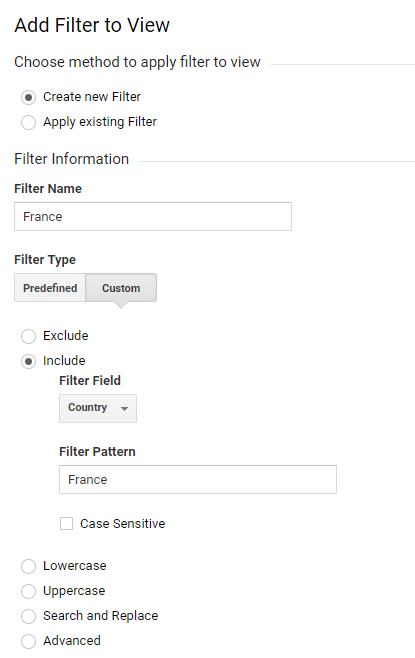
2. Setting up segments per target area
Another way of being able to identify how users from different locations are responding to your website and digital marketing is by setting up segments within Google Analytics based on user demographics. Segments enable you to see a subset of your data that, unlike filters, don’t permanently alter the data you are viewing. Segments will allow you to narrow down your user data based on a variety of demographics, such as which campaign led them to the website, the language in which they are viewing the content, and their age. To set up a segment in Google Analytics click on “All Users” at the top of the screen. This will bring up all of the segments currently available in your account.
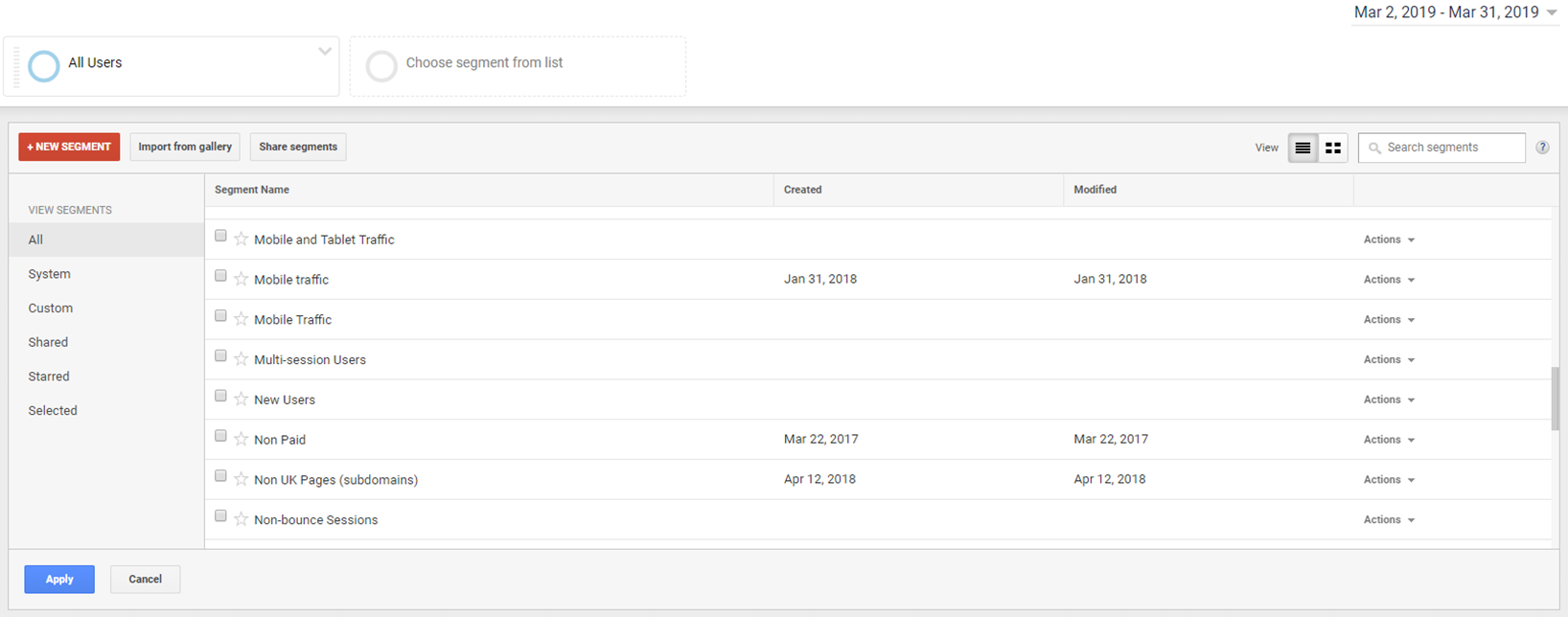
To create a new segment click “New Segment” and configure the fields to include or exclude the relevant visitors from your data. For instance, to get a better idea of how French-Canadian visitors interact with your website you might create a segment that only includes French-speaking Canadians. To do this you can set your demographics to include “fr-fr” in the “Language” field and “Canada” in the “Location” field.
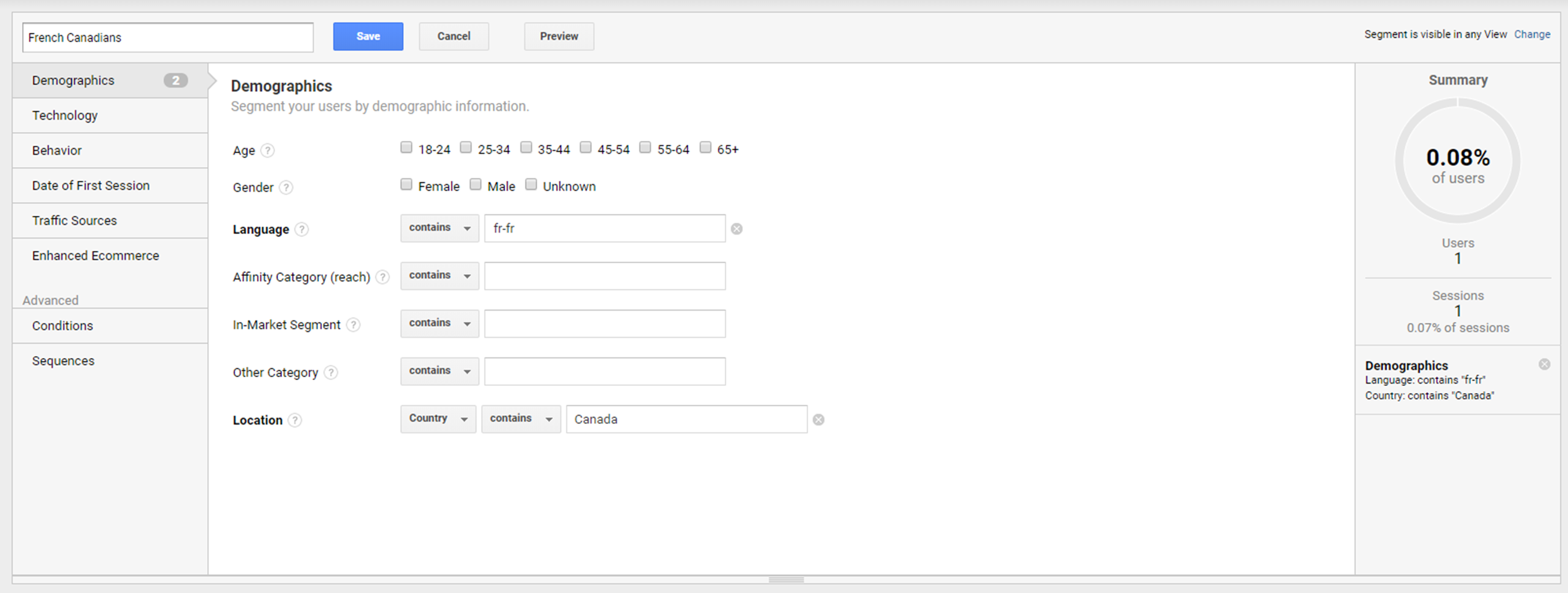
Use the demographic fields to tailor your segment to include visitors from certain locations speaking specific languages.
The segment “Summary” will give you an indication of what proportion of your visitors would be included in this segment which will help you sense-check if you have set it up correctly. Once you have saved your new segment it will be available for you to overlay onto your data from any time period, even from before you set up the segment. This is unlike filters, which will only apply to data recorded after the filter was created.
Also read: A guide to the standard reports in Google Analytics – Audience reports
3. Ensuring your channels are recording correctly
A common missing step to setting your international targeting up on Google Analytics is ensuring the entry points for visitors onto your site are tracking correctly.
For instance, there are a variety of international search engines that Google Analytics counts as “referral” sources rather than organic traffic sources unless a filter is added to change this.
The best way to identify this is to review the websites listed as having driven traffic to your website, follow the path – Acquisition > All Traffic > Referrals. If you identify search engines among this list then there are a couple of solutions available to make sure credit for your marketing success is being assigned correctly.
First, visit the “Organic Search Sources” section in Google Analytics which can be found under Admin > Property > Organic Search Sources.
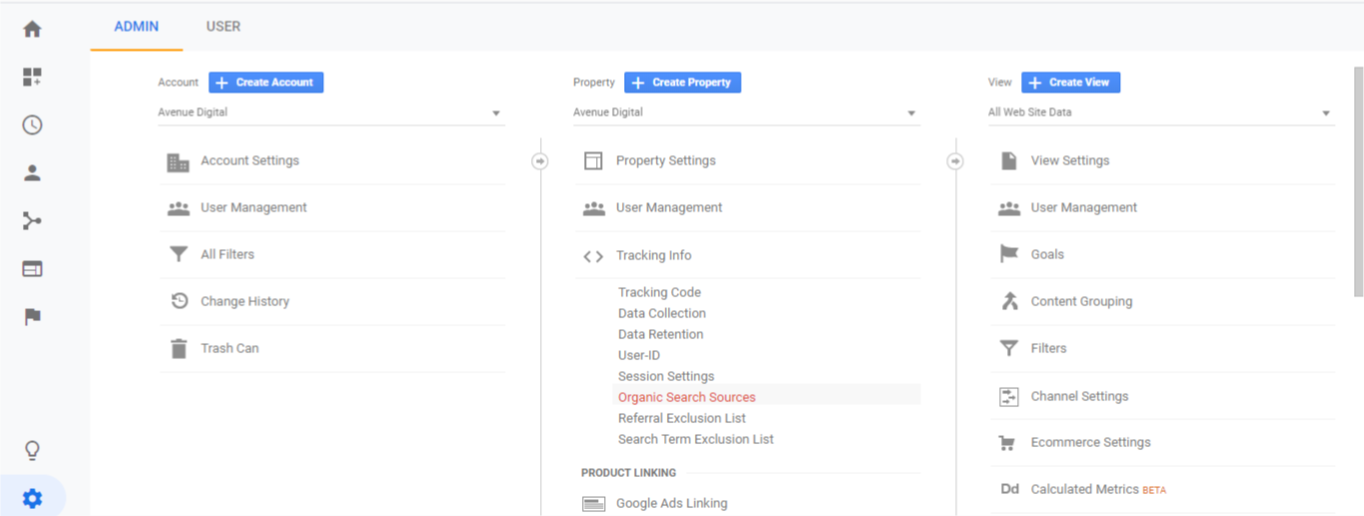
From here, you can simply add the referring domain of the search engine that is being recorded as a “referral” to the form. Google Analytics should start tracking traffic from that source as organic. Simple. Unfortunately, it doesn’t always work for every search engine.
If you find the “Organic Search Sources” solution isn’t working, filters are a fool-proof solution but be warned, this will alter all your data in Google Analytics from the point the filter is put in place. Unless you have a separate unfiltered view available (which is highly recommended) then the data will not be recoverable and you may struggle to get an accurate comparison with data prior to the filter implementation. To set up a view without a filter you simply need to navigate to “Admin” and under “View” click “Create View”.
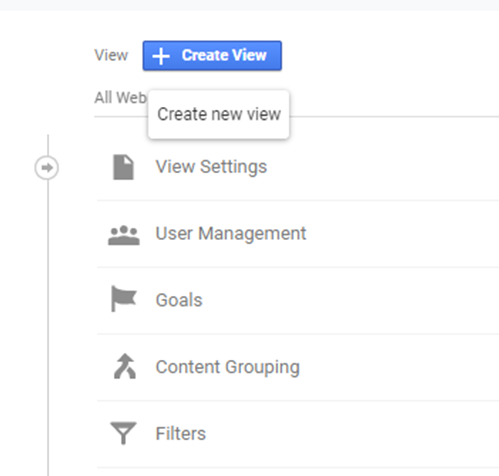
Name your unfiltered view “Raw data” or similar that will remind you that this view needs to remain free of filters.
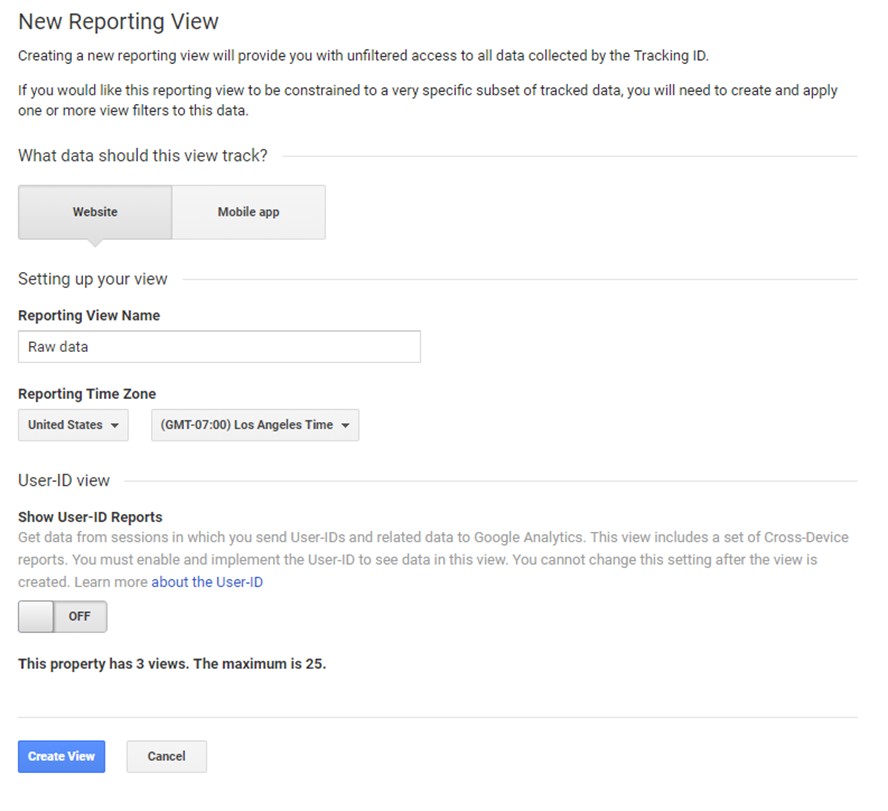
To add a filter to the Google Analytics view that you want to have more accurate data in, go to “Filters” under the “View” that you want the data to be corrected for.
Click “Add Filter” and select the “Custom” option. To change traffic from referral to organic, copy the below settings:
Filter Type: Advanced
Field A – Extract A: Referral (enter the domain of the website you want to reclassify traffic from)
Field B – Extract B: Campaign Medium – referral
Output To – Constructor: Campaign Medium – organic
Then ensure the “Field A Required”, “Field B Required”, and “Override Output Field” options are selected.
You may also notice the social media websites are listed among the referral sources. The same filter process applies to them. Just enter “social” rather than “organic” under the “Output To” field.

4. Setting goals per user group
Once you have a better idea of how users from different locations use your website you may want to set up some independent goals specific to those users in Google Analytics. This could be, for example, a measure of how many visitors download a PDF in Chinese. This goal might not be pertinent to your French visitors’ view, but it is a very important measure of how well your website content is performing for your Chinese audience.
The goals are simple to create in Google Analytics, just navigate to “Admin”, and under the view that you want to add the goal to click “Goals”. This will bring up a screen that displays any current goals set up in your view and, if you have edit level permissions in Google Analytics, you can create a new one by clicking “New Goal”.

Once you have selected “New Goal” you will be given the option of setting up a goal from a template or creating a custom one. It is likely that you will need to configure a custom goal in order to track specific actions based off of events or page destinations. For example, if you are measuring how many people download a PDF you may track the “Download” button click events, or you may create a goal based on visitors going to the “Thank you” page that is displayed once a PDF is downloaded.

Most goals will need to be custom ones that allow you to track visitors completing specific events or navigating to destination pages.
With the number of goals you can set up under each view (which is limited to 20), it is likely that your goals will be different under each in order to drive the most relevant insight.
5. Filtering tables by location
An easy way to determine location-specific user behavior is using the geographic dimensions to further drill-down into the data that you are viewing.
For instance, if you run an experiential marketing campaign in Paris to promote awareness of your products, then viewing the traffic that went to the French product pages of your website that day compared to a previous day could give you an indicator of success. However, what would be even more useful would be to see if interest in the website spiked for visitors from Paris.
By applying “City” as a secondary dimension on the table of data you are looking at how you can get a more specific overview of how well the campaign performed in that region.

Dimensions available include “Continent”, “Sub-continent” “Country”, “Region”, and “City”, as well as being able to split the data by “Language”.
Also read: How to integrate SEO into the translation process to maximize global success
Drawing intelligence from your data
Once you have your goals set up correctly you will be able to drill much further down into the data Google Analytics is presenting you with. An overview of how international users are navigating your site, interacting with content and their pain points is valuable in determining how to better optimize your website and marketing campaigns for conversion.
1. Creating personas
Many organizations will have created user personas at one stage or another, but it is valuable to review them periodically to ensure they are still relevant in the light of changes to your organization or the digital landscape. It is imperative that your geographic targeting has been set up correctly in Google Analytics to ensure your personas drive insight into your international marketing campaigns.
Creating personas using Google Analytics ensures they are based on real visitors who land on your website. This article from my agency, Avenue Digital, gives you step by step guidance on how to use your Google Analytics data to create personas, and how to use them for SEO.
2. Successful advertising mediums
One tip for maximizing the data in Google Analytics is discerning what the most profitable advertising medium is for that demographic.
If you notice that a lot of your French visitors are coming to the website as a result of a PPC campaign advertising your products, but the traffic that converts the most is actually from Twitter, then you can focus on expanding your social media reach in that region.
This may not be the same for your UK visitors who might arrive on the site and convert most from organic search results. With the geographic targeting set up correctly in Google Analytics, you will be able to focus your time and budgets more effectively for each of your target regions, rather than employing a blanket approach based on unfiltered data.
3. Language
Determining the best language to provide your marketing campaigns and website may not be as simple as identifying the primary language for each country you are targeting. For example, Belgium has three official languages – Dutch, German, and French. Google Analytics can help you narrow down which of these languages is primarily used by the demographic that interacts with you the most online.
If you notice that there are a lot of visitors from French-speaking countries landing on your website, but it is only serving content in English, then this forms a good base for diversifying the content on your site.
4. Checking the correctness of your online international targeting
An intricate and easy to get wrong aspect of international marketing is signaling to the search engines what content you want available to searchers in different regions.
Google Analytics allows you to audit how well international targeting has been understood and respected by the search engines. If you have filtered your data by a geographic section of your website, like, /en-gb/ but a high proportion of your organic traffic landing on this section of the site is from countries that have their own specified pages on the site, then this would suggest that your hreflang tags may need checking.
5. Identifying emerging markets
Google Analytics could help identify other markets that are not being served by your current products, website or marketing campaigns that could prove very fruitful if tapped into.
If through your analysis you notice that there is a large volume of visitors from a country you don’t currently serve then you can begin investigations into the viability of expanding into those markets.
Conclusion
As complex as Google Analytics may seem, once you have set it up right expect to get clarity over your data, as it makes drilling down into detail for each of your markets an easy job. The awareness into your markets you gain can be the difference between your digital marketing efforts soaring or falling flat.
Helen Pollitt is the Head of SEO Avenue Digital. She can be found on Twitter @HelenPollitt1.
The post How to get international insights from Google Analytics appeared first on Search Engine Watch.
from Search Engine Watch http://bit.ly/2UttpaP



No comments:
Post a Comment